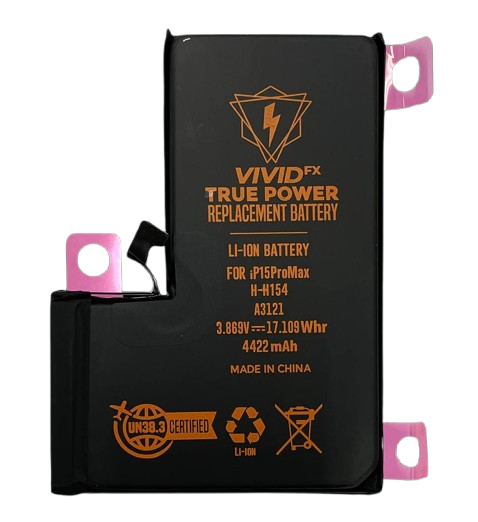
If you’re experiencing battery issues with your iPhone 15 Pro Max, there are a variety of troubleshooting steps you can take to improve battery life, fix potential issues, or decide if it’s time for a replacement. Here’s a detailed, step-by-step guide
1. Check Battery Health
Apple’s Battery Health feature gives you insights into the overall health of your battery and its ability to hold a charge.
How to Check Battery Health:
- Open the Settings app.
- Scroll down and tap Battery.
- Tap Battery Health & Charging.
- Maximum Capacity: This percentage tells you how much charge your battery can hold compared to when it was new. If the value is below 80%, it means your battery’s capacity is significantly reduced, and it might not last as long between charges.
- Peak Performance Capability: This indicates if your iPhone’s battery is capable of delivering peak performance. If it says your battery is supporting normal performance, there is no immediate issue.
If your Maximum Capacity is below 80%, it may be time to consider getting a replacement battery from Apple or an authorized service provider
2. Update iOS
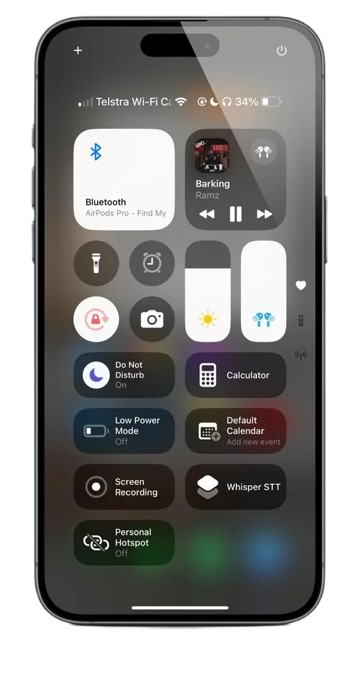
Battery drain issues can sometimes be caused by software bugs, which Apple frequently addresses through iOS updates. Ensuring that your iPhone is running the latest version of iOS could help resolve any underlying issues.
- How to Update iOS:
- Open Settings.
- Tap General.
- Tap Software Update.
- If an update is available, tap Download and Install.
Updating your device ensures that you benefit from the latest optimizations, including battery-related improvements.
3. Identify Battery-Draining Apps

Some apps can drain your battery more quickly than others. If you notice your iPhone’s battery depleting faster than usual, it’s important to figure out which apps are consuming the most power.
- How to Check Battery Usage by Apps:
- Go to Settings > Battery.
- Here you’ll see a list of apps and how much battery power they are using in the last 24 hours or 10 days.
If you spot an app consuming an unusually large amount of battery, consider:
- Updating the app: Sometimes, app developers release updates to optimize battery usage.
- Disabling background activity: Apps that update content in the background (like email or social media apps) can consume battery. Disable background refresh for apps that don’t require it (discussed later).
- Reinstalling the app: If the app is malfunctioning, deleting and reinstalling it might help.
4. Optimize Battery Settings
Apple provides several features that can help improve battery life by limiting resource-intensive background processes.
- Enable Low Power Mode: This reduces power consumption by limiting background activity and visual effects.
Go to Settings > Battery > Low Power Mode. When turned on, your iPhone will automatically reduce brightness, disable mail fetch, and reduce background activities.
- Disable Background App Refresh: By default, many apps update in the background, which can drain your battery. Disable this feature for apps that don’t need it.
Go to Settings > General > Background App Refresh.
- Choose Off or Wi-Fi only for apps that don’t require constant updating.
- Turn off Location Services: Many apps use your location in the background, which can be a significant battery drain. To minimize this, turn off location services for apps that don’t need it.
- Go to Settings > Privacy & Security > Location Services.
- Select apps individually to adjust whether they can access your location.
- Turn off Push Notifications: Push notifications can drain your battery by constantly checking for updates.
- Go to Settings > Notifications.
- Select individual apps and adjust notification settings. For example, you can set them to deliver notifications manually or at specific intervals instead of constantly.
5. Calibrate Your Battery
Calibrating your battery can sometimes help reset its performance tracking and ensure it shows accurate battery levels.
- How to Calibrate Your iPhone Battery:
- Charge your iPhone to 100% and leave it plugged in for an hour or two.
- Use your iPhone until the battery drains completely, causing it to shut off on its own.
- Fully charge the phone back to 100% without interruptions. This process helps recalibrate the battery gauge.
This process can improve how your iPhone reports battery percentage and overall performance.
6. Reset All Settings
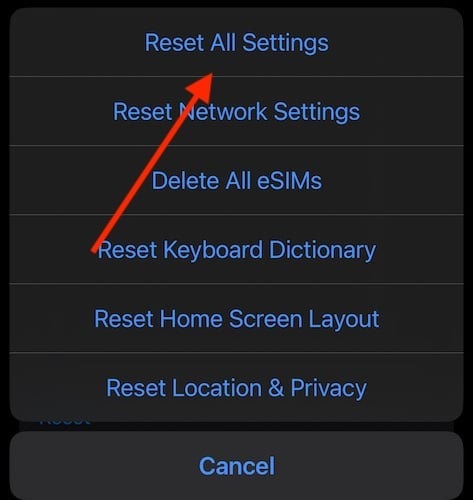
If your iPhone’s battery continues to drain quickly, but none of the above steps have worked, there may be a settings issue affecting the performance. Resetting all settings can help by returning your iPhone’s settings to their defaults without erasing your data.
- How to Reset All Settings:
- Go to Settings > General > Reset > Reset All Settings.
- Enter your passcode if prompted.
- This will reset Wi-Fi passwords, wallpapers, privacy settings, etc., but it won’t erase your apps or personal data.
This action can fix any software misconfigurations that might be contributing to battery issues.
7. Replace the Battery

If your iPhone 15 Pro Max’s battery health is below 80%, and you’ve tried all troubleshooting steps to no avail, it might be time to consider a battery replacement. Apple recommends replacing the battery once its health drops to this point for optimal performance and longevity.
- Battery Replacement Options:
- Apple Store: Visit your nearest Apple Store or Apple Authorized Service Provider to have your battery replaced. You can book an appointment through the Apple Support app or website.
- Apple Support: If you don’t have an Apple Store nearby, you can contact Apple Support to arrange mail-in service for a battery replacement.
- Warranty: If your iPhone is still under warranty or AppleCare+, you might be eligible for a free or discounted battery replacement.
Note that if your iPhone’s battery has been replaced by a third party or is not an official Apple part, it may cause issues with performance, such as throttling.
8. Check for Hardware Issues

If none of the software solutions seem to fix the battery drain, your iPhone 15 Pro Max might have a hardware issue. This could include things like a malfunctioning battery, a damaged charging port, or other internal problems.
- How to Check for Hardware Issues:
- Battery Replacement: As mentioned, if the battery is significantly degraded, replacing it is the most direct solution.
Contact Apple Support: If your iPhone is still under warranty and you’re experiencing abnormal battery drain, contacting Apple Support for a more in-depth diagnosis is recommended.
Final Thoughts
Fixing battery issues on your iPhone 15 Pro Max can range from simple software tweaks (like updating iOS or turning off certain settings) to more involved solutions (like a battery replacement). Start with the easier options and, if necessary, work your way to professional help, especially if hardware problems are involved.
If you’re experiencing a significant issue and your iPhone is still under warranty, Apple’s customer service will be your best resource for a fast and reliable resolution.