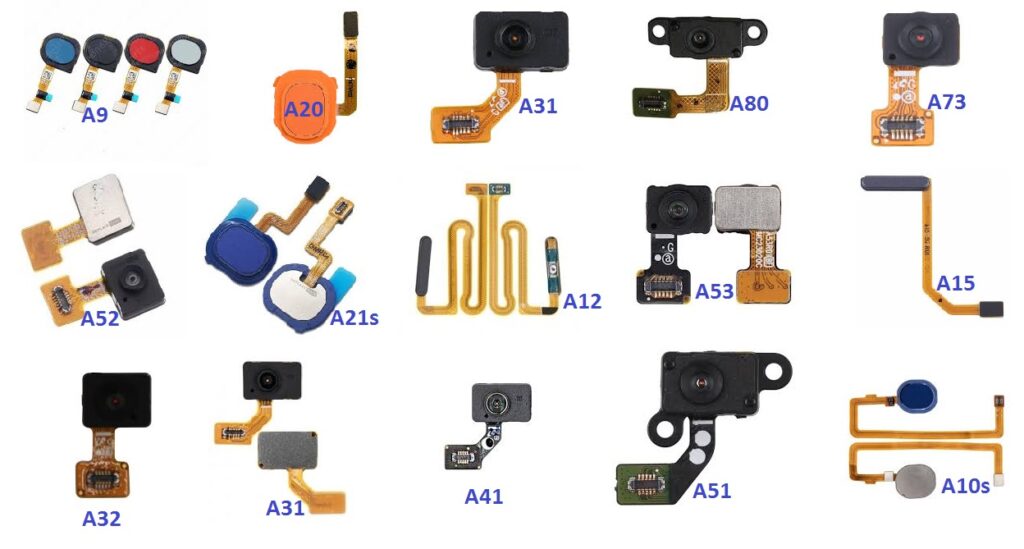
The Samsung Galaxy A series has gained a strong reputation for providing high-quality smartphones at an affordable price. With features such as stunning displays, solid performance, and long-lasting batteries, the A series devices have become popular choices for many users around the world. However, as with all smartphones, wear and tear or unforeseen circumstances can cause issues with certain components — and one of the most essential features of modern smartphones is the fingerprint scanner.
In this blog, we’ll discuss everything you need to know about replacing the fingerprint sensor on a Samsung Galaxy A series device, from identifying the problem to getting the repair done. Whether you’re facing issues with a malfunctioning fingerprint sensor or need a replacement due to damage, this guide will provide you with all the necessary information.
Why Does the Fingerprint Sensor Fail?
Before diving into the replacement process, it’s important to understand why a fingerprint sensor might fail or become faulty. Here are a few common reasons:
- Physical Damage: Accidental drops or impacts can damage the fingerprint sensor or the surrounding glass, making it unresponsive. If the sensor is scratched or cracked, it could stop working effectively.
- Software Issues: Sometimes, the issue might not be hardware-related. A bug or software malfunction can interfere with the proper functioning of the fingerprint scanner.
- Dirt and Debris: Over time, dust, oils, and debris can accumulate on the sensor, leading to reduced accuracy or failure to recognize fingerprints.
- Water Damage: Exposure to water or moisture can cause the sensor to malfunction. While some A series models are water-resistant, prolonged exposure to water can still harm the sensor.
- Wear and Tear: As with any electronic component, the fingerprint sensor can wear out over time due to frequent use.
Identifying the Problem
If you are facing issues with the fingerprint scanner on your Samsung Galaxy A series phone, it’s essential to identify the exact cause before proceeding with a replacement. Here are a few troubleshooting steps:
- Clean the Sensor: Start by cleaning the fingerprint sensor with a microfiber cloth. Gently wipe away any dirt or fingerprints that may be obstructing its functionality.
- Restart the Phone: If you’re experiencing a software glitch, restarting your phone might help resolve the issue.
- Re-register Your Fingerprints: Sometimes, re-registering your fingerprint can solve problems related to recognition. Go to Settings > Biometrics and Security > Fingerprints, and remove your old fingerprints. Then, register them again.
- Check for Software Updates: Make sure your device’s software is up-to-date. Go to Settings > Software Update, and install any available updates. This can often resolve software-related fingerprint sensor issues.
- Test the Fingerprint Sensor: If cleaning, restarting, and re-registering don’t solve the problem, check if the fingerprint sensor is physically damaged. Inspect it for cracks or scratches that could be interfering with its functionality.
Steps to Replace the Fingerprint Sensor
If your fingerprint sensor is physically damaged or completely unresponsive, it might be time for a replacement. Keep in mind that replacing the fingerprint sensor can be a delicate process, and it’s typically best to have a professional do the work. However, if you’re looking for an overview of the steps involved, here’s what you can expect:
1. Backup Your Data
Before getting started, it’s always a good idea to back up your data to avoid the risk of losing important information. You can back up your data to your Samsung Cloud, Google Drive, or an external storage device.
2. Gather Necessary Tools
Replacing a fingerprint sensor usually requires specialized tools. These tools may include:
- A small screwdriver (typically a Pentalobe or Torx)
- Pry tools or plastic picks
- Suction cups
- Heat pad or heat gun (to loosen adhesive)
- New fingerprint sensor module
Note: If you don’t already own these tools, it’s best to seek professional help, as using the wrong tools could cause further damage to your phone.
3. Power Off Your Phone
Ensure your phone is powered off to prevent any electric shorts or damage during the repair process.
4. Disassemble the Device
To access the fingerprint sensor, you’ll need to disassemble your Galaxy A phone. This process may involve:
- Removing screws that hold the back cover in place.
- Using suction cups and pry tools to gently lift the back cover off.
- Disconnecting the battery to avoid electrical hazards.
- Taking out other components that are blocking access to the fingerprint sensor.
Be cautious while removing parts and components, as the internal parts of a smartphone are fragile.
5. Remove the Old Fingerprint Sensor
Once you have access to the fingerprint sensor, carefully disconnect the flex cable that connects the sensor to the motherboard. The sensor might be attached with adhesive, so you may need to use heat to loosen it.
6. Install the New Fingerprint Sensor
Now that the old sensor is removed, install the new fingerprint sensor by attaching it in the same position and connecting the flex cable to the motherboard. Ensure that the sensor is securely placed.
7. Reassemble the Phone
After the new sensor is installed, reassemble your phone by reversing the steps. Replace the screws, reattach the battery, and secure the back cover.
8. Test the New Sensor
Once your phone is fully reassembled, power it back on and test the new fingerprint sensor. Go to Settings > Biometrics and Security > Fingerprints, and register your fingerprint again to ensure everything works as expected.
Where to Get the Replacement?
When it comes to replacing the fingerprint sensor on your Samsung Galaxy A series phone, you have a few options:
- Authorized Samsung Service Centers: The best and most reliable option is to visit an authorized Samsung service center. Professionals there will have the proper tools and expertise to replace the fingerprint sensor correctly, ensuring your phone is restored to its optimal condition.
- Third-Party Repair Shops: If you’re looking for a more budget-friendly option, you could visit a trusted third-party repair shop. However, make sure they have experience with Samsung devices and are using quality replacement parts.
- DIY Kits: Some online retailers offer DIY repair kits that come with the necessary tools and parts to replace the fingerprint sensor. This option can save you money, but it requires some technical know-how. If you’re not confident in your ability to repair the phone, it’s better to leave it to the professionals.
Conclusion
The fingerprint sensor is an integral part of your Samsung Galaxy A series phone’s security, so if it stops working or gets damaged, it’s important to replace it as soon as possible. Whether you choose to repair it yourself or take your device to a professional, make sure you’re using quality replacement parts and following proper procedures to avoid further issues.
While some may opt for a DIY approach, it’s always recommended to seek professional assistance, especially if you don’t have prior experience with phone repairs. That way, you can ensure your phone continues to perform at its best with a functioning fingerprint sensor.
Have you ever had to replace a fingerprint sensor on a Samsung Galaxy A phone? Share your experience with us in the comments below!